CUSTOMER CARD ARTWORK PREPARATION
Design Requirements

Requirements for print-ready artwork are explained in this section. All minimum requirements must be met in order to produce the best results. If any requirements cannot be met, we will do our best to deliver the highest quality product possible, but print quality and color accuracy cannot be guaranteed.
File Formats
Minghua Aohan uses Adobe Creative Suite 5.5. Please save files with CS5 compatibility and editable layers. We support the following formats:
- AI or EPS – Adobe Illustrator
- PSD – Adobe Photoshop
- PDF – Adobe Acrobat
- TIF/TIFF (without compression)
Resolution
All raster graphics (also referred to as bitmap images) must have a minimum resolution of 300 DPI, with 600 DPI recommended.
Color Mode
Create and save your designs in CMYK color mode. If a design was released using RGB, please convert it to CMYK before sending it to us for printing.
Note: CMYK (the color space used for printing) has a smaller color range than RGB. Bright colors that are achievable in RGB may not be supported in CMYK and may appear darker when converted from RGB to CMYK.
Color Profiles
Use the U.S. Web Coated (SWOP) v2 for CMYK color profile and embed it when you save your design.

Document Size
Your design will be printed on a CR80 card measuring 3.375 x 2.125 inches in size. However, you should always account for edge-to-edge printing by extending the background artwork by 0.125 (1/8) inch off of each edge. The print-ready artwork should have a final size of 3.625 x 2.375 inches.
Read the Card Print File Template section in this document for more details.
Linked Images
Keep linked images in your design as separate files. Do not embed them. We may need to adjust them separately.
Fonts
If you will not need us to modify the text in your design, convert all text in your design into path outlines.Otherwise, please provide us with all of the fonts that you used.
Note: Font files are typically found in the following locations:
Windows: C:WindowsFonts
Mac: ~/Library/Fonts/ or /Network/Library/Fonts/

Printer’s Marks
Do not include printer’s marks (crop, trim, bleed, and registration marks, etc.) in your artwork.
Color Matching
When designing your card, use process color (CMYK), spot color (Pantone), or a combination of the two.
If matching one or more specific colors is absolutely critical in representing your brand, you must use the Pantone Matching System (PMS) and reference a physical Pantone color bridge that most closely resembles your card’s finish – either coated for glossy cards or uncoated for matte cards. Lithographic printing must be used when working with Pantone inks.
Note: Pantone color bridges may be purchased at https://www.pantone.com/graphics/pantone-matching-system

Colors that you see on a computer screen or print on paper should never be considered accurate representations of the final product. We strive to produce colors as accurately as possible when CMYK color values are used, but slight variation is to be expected.
Note: Even when the Pantone Matching System is used, colors on your cards may still vary slightly due to tiny color shifts that may occur from the intense heat of the lamination process in lithographic printing.
Rich Black vs Single-Color Black
There is a difference in appearance between Rich Black and single-color black. Use single-color black for small areas, such as text or logos. For large areas over 0.75 inches wide or high, use Rich Black to ensure even coverage and a deeper color.
Note: Rich Black is produced by mixing 50% Cyan, 40% Magenta, 0% Yellow, and 100% Black.

Send Us Your Sample Cards
If you would like to try to match a color on an existing card, send us a physical sample and we will do our best to find the closest Pantone color.
Shipping Address
Attn: Sales Department
Minghua Aohan Corporation
16 Hughes, Suite 100
Irvine, CA 92618
United States

Typesetting

It is best to work with text in Adobe Illustrator. Special effects (e.g. beveling, glowing, drop shadows, etc.) are not recommended in Illustrator. They sometimes yield unpredictable results when printed.
Photoshop is preferred when special effects need to be applied to text in a background design. Do not use Photoshop for plain text, as it may result in blurry edges.
When choosing a color for text, use only one color from the CMYK palette, such as 100% black (K), or a single Pantone color. We recommend using 6 pt font size or larger to ensure legibility.
Barcodes and QR Codes

Barcodes and QR Codes must always be designed on a white area to ensure that they can be scanned properly. QR codes should have a minimum size of 0.75 x 0.75 inches. Leave an additional 0.125 (1/8) inch area of white area around your barcode and QR code designs.

Vector vs. Raster Graphics

Vector graphics use points and lines to represent an image. It produces a sharp image at any scale and has a much smaller file size. It is preferred for logos, trademarks, high-security graphics, and most other elements in a standard card design.
Raster graphics use a grid of colored pixels to represent an image. It is the preferred option for background images that are more complex or photo-realistic.
We suggest designing in a vector drawing app like Adobe Illustrator and linking any necessary raster graphics to it.

The images above are examples of the Minghua Aohan logo designed as a vector graphic (left) and a raster graphic (right).
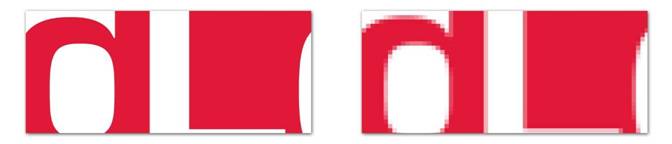
To illustrate the difference in image quality, examples of the Minghua Aohan logo are displayed above at 6x magnification as a vector graphic (left) and a raster graphic (right).
Card Design Template

Minghua Aohan provides a Card Design Template for Adobe Illustrator to assist you in laying out your design and creating print-ready artwork (we will refer to this as your Print File). It includes guides for the bleed area, die line, and safety margin. It also includes guides for other common card elements such as contact modules, magnetic stripe cards, SIM punches, and badge punches.
Save the Print File for the front and back sides of the card separately. Do not include placeholders for variable data that will be printed during personalization (portraits, names, dates, serial numbers, etc.). Anything appearing in the Print File that you submit will be printed, exactly as you saved it.
If you need to explain anything in further detail, use the Customer Card Details Template for Adobe Illustrator. More information is provided in the Customer Card Details Template section of this document.
Die Line
The die line represents the edge of the finished card, including its rounded corners. The size of a standard CR80 card is 3.375 x 2.125 inches, with a corner radius of 0.125 inches.
Bleed Area
Background art that goes off the edge must have a bleed area that extends 1/8 inch past the die line. The Bleed Area is 3.625 x 2.375 inches in size.
Safety Margin
Text and images that are not part of the background must stay inside the safety margin, located 1/8 inch away from the die line. The area inside the safety margin measures 3.125 x 1.875 inches.
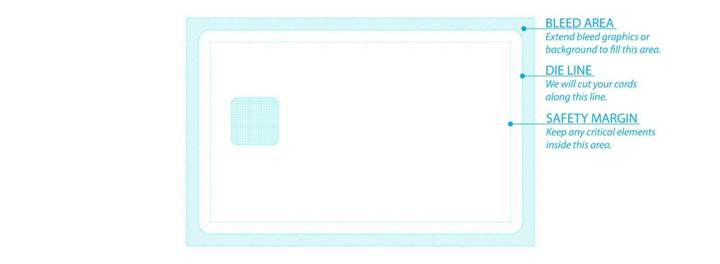
Above is an example of guides in the Card Design Template, set up for a CR80 card design with a contact chip.
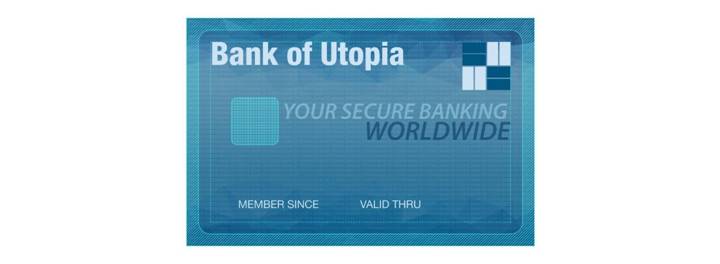
Above is an example of a print-ready design that has been prepared correctly. All critical design elements reside well within the safety margin and avoid the module area. The background design, meant to go edge-to-edge, extends past the die line and fills up the bleed area. Anything not meant to be printed (i.e. variable data) is omitted from the design.

Above is an example of a design that has not been prepared correctly and is not suitable for printing. Critical design elements fall outside the safety margin (1 and 5) and intersect the module area (3). The background design is shaped to the die line and does not fill up the bleed area (2). Sample variable data that is meant to be printed during personalization is included in the design (4 and 5) and will get printed on all cards.
Saving Your Print File
Save your print file in one of our accepted formats (AI, EPS, PSD, PDF, TIF/TIFF) using the naming convention below (do not include the brackets):
[Company Name] – [Card Name] – [Front or Back].[File Format]
For example, the sample design that we used above would be saved as:
Minghua Aohan – Bank of Utopia – Front.ai
Card Details Template

Minghua Aohan provides a Card Details Template to allow you to communicate the details of your design. We suggest that you link your finished front and back designs here to keep things in sync. Add placeholders and notes to clearly communicate the intended look of an issued card (i.e. a card that has been personalized and issued to an end user).
Above is an example of a Card Details layout that has been prepared to communicate the important features and requirements of an issued card. Use magenta to draw attention to what you are explanaining.
Saving Your Sample File
Save your sample file as a PDF using the naming convention below (do not include the brackets):
[Company Name] – [Card Name] – Customer Sample.pdf
For example, the sample design that we used above would be saved as:
Minghua Aohan – Bank of Utopia – Customer Sample.pdf
Check Your Artwork Before Sending!

Check every item below to make sure that everything is ready. When you’re done, collect all source files in a single ZIP archive and send it to card@mwcardtech.com.
Document Size / Layout
Document size is set to 3.625 x 2.375 inches
Card background design fills the Bleed Area
Background design’s corners are square, not rounded
Critical text and images stay inside the Safety Margin
Files are saved with CS5 Compatibility
Design is saved in a supported format – Adobe Illustrator AI or EPS, Adobe Photoshop PSD, Adobe Acrobat PDF, or TIF/TIFF (without compression)
Flattened raster images are saved as PDF or TIF/TFF (not AI, EPS, or PSD)
Design uses CMYK color mode and the U.S. Web Coated (SWOP) v2 color profile
Pantone used for colors that need to be reproduced accurately for branding
Rich Black (50% Cyan, 40% Magenta, 0% Yellow, 100% Black) is used for large areas (over 0.75 x 0.75 inches) that need to be dark black
A single color is used for body text (100% cyan, magenta, yellow, black, or Pantone)
All critical text is set as vector graphics
Text with special effects as part of a design (not body text) are designed in Photoshop
All body text is 6 pt or larger
All text that will not need editing are outlined
Font files are included for text that might need editing
All white text on dark backgrounds use fonts with thick lines and no serifs
All images use CMYK color mode
All images have a minimum resolution of 300 DPI
All linked images are included as separate files (do not embed them)
All fine lines are 0.25 pt or thicker
Barcodes and QR codes have a completely white background underneath, with at least an extra 0.125 (1/8) inch of white space around all edges
Do not include printer’s marks (crop, trim, bleed, and alignment marks, etc.)
Do not set overprint fills
Do not flatten transparencies
Do not use opacity masks to blend colors in Illustrator
Do not include placeholders (card edge outline, sample magnetic-stripe, sample personalization printing, sample serial numbers, etc.)
Everything appearing in your design will be printed on every single card
Format / Files
Color
Text
Images
Other
